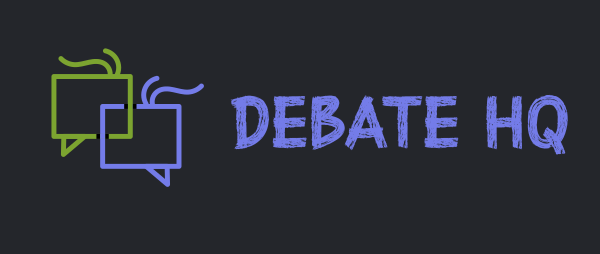[align=center]Hi everyone, today we are learning how to make an earthquake effect.
First of all make a signature or use one of your older ones, open in it photoshop.
Name your only layer background.
After that make 3 duplicates of the background layer, by pressing Crtl+J.
This is how i named them, you can use whatever name you like.
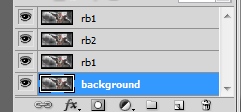
The next move is to select the layer rb1, go to filter blur - radial blur, and enter these settings, and press ok.
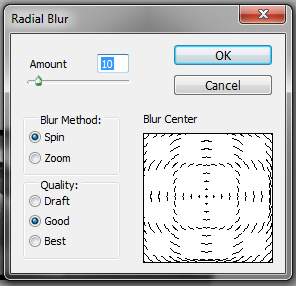
Now do the same to the second layer that we named br2, only now instead of 10 for amount, set it to 25.
And you do the same for the third layer only you lower the amount back to 10.
Now go to window - animation.
An animation box will be displayed on the bottom.
In that box you click on the duplicate selected frame button 3 times.
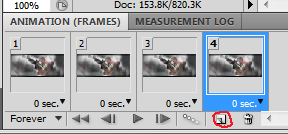
Now select the 1th frame, and in the layer palette make all the duplicates invisible by clicking on the eye next to the layers, so that only the background layer is visible. And set it for one second.
Now for the 2nd frame make the background invisible and make the br1(the first duplicate) layer visible.
And now do the same to the other 2 frames, 3rd frame only the br2 visible, 4th frame only the br1(last one) visible.
Now you final step is to save the file, go to file - save for web and devices... and then press save and save it somewhere.
Now the final image should look like this

And here is another example

Hope you liked the tutorial, any questions post a reply here and more will come.[/align]
First of all make a signature or use one of your older ones, open in it photoshop.
Name your only layer background.
After that make 3 duplicates of the background layer, by pressing Crtl+J.
This is how i named them, you can use whatever name you like.
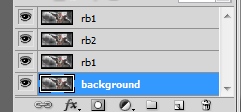
The next move is to select the layer rb1, go to filter blur - radial blur, and enter these settings, and press ok.
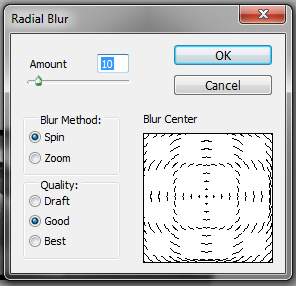
Now do the same to the second layer that we named br2, only now instead of 10 for amount, set it to 25.
And you do the same for the third layer only you lower the amount back to 10.
Now go to window - animation.
An animation box will be displayed on the bottom.
In that box you click on the duplicate selected frame button 3 times.
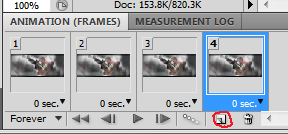
Now select the 1th frame, and in the layer palette make all the duplicates invisible by clicking on the eye next to the layers, so that only the background layer is visible. And set it for one second.
Now for the 2nd frame make the background invisible and make the br1(the first duplicate) layer visible.
And now do the same to the other 2 frames, 3rd frame only the br2 visible, 4th frame only the br1(last one) visible.
Now you final step is to save the file, go to file - save for web and devices... and then press save and save it somewhere.
Now the final image should look like this

And here is another example

Hope you liked the tutorial, any questions post a reply here and more will come.[/align]