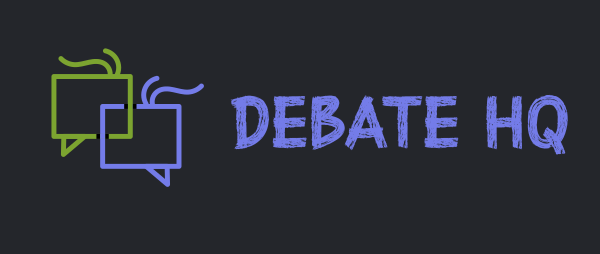[align=center]Hi everyone, today i will show you another simple tutorial, which you can make in photoshop.
So let's get started.
First of create a new document - file - new (for this tutorial i made it 400x200), you can choose whatever size you like, and have a transparent background.
Use the text tool

Write down anything you like, and choose the font color and size.
Now make a new layer above the original one, name it gloss, or whatever you like.
Select the rectangle marquee tool.
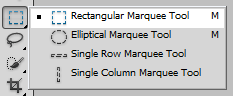
Now make a rectangle like in the picture
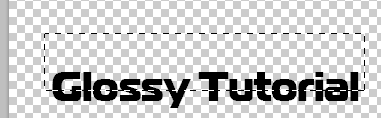
Now make sure your foreground color is white.
Then press Alt+Backspace on the keyboard, it will fill the rectangle with white color.
Now with the gloss layer selected in the layer palette, press Ctrl+left click on the original layer
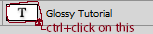
When you do that, you should have something like this
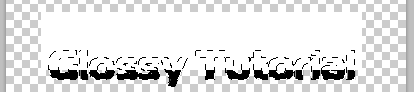
Your next step is to go to select - inverse and press the delete button on your keyboard, next press Ctrl+D to deselect all, now go and play with the opacity i choosed 18% for opacity.
The final image should look like this

Now you have your glossy little text.
Hope you liked the tutorial, any questions post a reply here and more will come.[/align]
So let's get started.
First of create a new document - file - new (for this tutorial i made it 400x200), you can choose whatever size you like, and have a transparent background.
Use the text tool

Write down anything you like, and choose the font color and size.
Now make a new layer above the original one, name it gloss, or whatever you like.
Select the rectangle marquee tool.
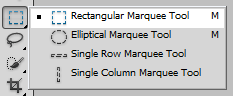
Now make a rectangle like in the picture
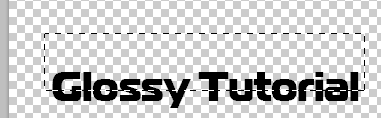
Now make sure your foreground color is white.
Then press Alt+Backspace on the keyboard, it will fill the rectangle with white color.
Now with the gloss layer selected in the layer palette, press Ctrl+left click on the original layer
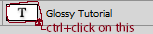
When you do that, you should have something like this
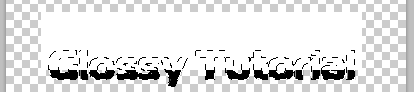
Your next step is to go to select - inverse and press the delete button on your keyboard, next press Ctrl+D to deselect all, now go and play with the opacity i choosed 18% for opacity.
The final image should look like this

Now you have your glossy little text.
Hope you liked the tutorial, any questions post a reply here and more will come.[/align]