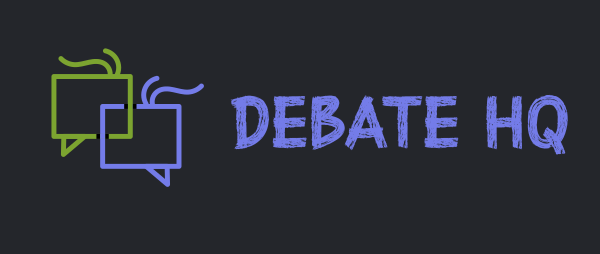Login to webmail: https://webmail.thexyz.com
1. Create a Comma Separated Value (.csv) export file from your email application (e.g., Yahoo, Netscape, Outlook).
2.In the webmail contacts page, click the Import/Export button.
3.In the Importing section, click the Browse button.
4.Locate and select the .csv file you created in Step 1.
5.Click the Open button. The path for the .csv file will appear in the Select File box.
6.Click the Continue button.
7.To ensure that your contact information is imported correctly, make changes to the field name assignments, as needed.
8.Click the OK button.
1. Create a Comma Separated Value (.csv) export file from your email application (e.g., Yahoo, Netscape, Outlook).
2.In the webmail contacts page, click the Import/Export button.
3.In the Importing section, click the Browse button.
4.Locate and select the .csv file you created in Step 1.
5.Click the Open button. The path for the .csv file will appear in the Select File box.
6.Click the Continue button.
7.To ensure that your contact information is imported correctly, make changes to the field name assignments, as needed.
8.Click the OK button.
Last edited by a moderator: